Why simplify is your new strategy: How to build your business in one space
Many small service-based businesses start with one goal: to help people. But over time, the behind-the-scenes demands start to stack…

Instagram is a great tool for reaching new customers while showing off your work. This is especially true if your service produces some eye-catching results, like barbershops, hair and nail salons, tattoo and piercing studios, bakeries or cake shops, auto detailing, or pet salons, to name a few.
If you want to get more out of your Instagram page, however, you should connect it with your Setmore Booking Page. This will give your followers and fans a way to book an appointment with you online. In this post, we’ll cover the basics of promoting your appointment availability on Instagram, as well as some tips, tricks, and tools you can start using to be successful right now.
This part is pretty simple. Every Setmore account comes with a free Booking Page, which lets your customers book appointments online. If you haven’t already, you can and should customize your free “.setmore.com” web address to something short and memorable.
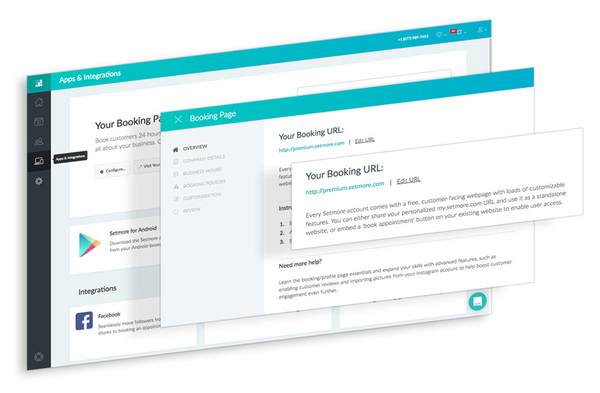
Don’t use Setmore? Streamline your online customer appointment scheduling and grow your business. Sign up for a free account today >
Do you have a concise, easy-to-remember Booking Page link? Great! The next step is to add the link to your bio in Instagram, so your followers can book an appointment with you.
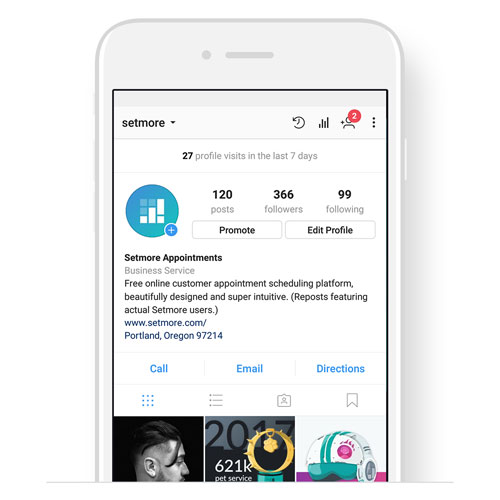
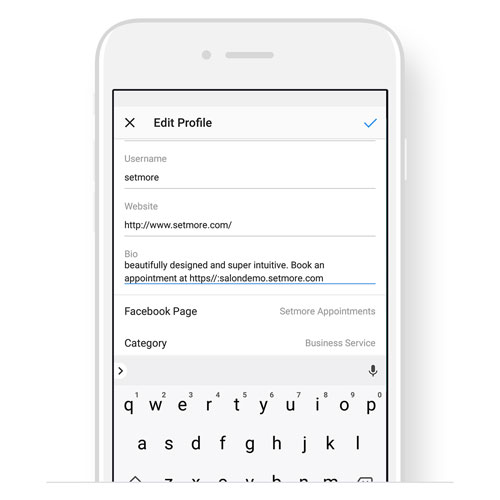
Of course, replace “https://salondemo.setmore.com” with your own Booking Page URL, and feel free to change the lead-in text right before your link. Tap the checkmark in the top right to save your changes.
Now you’re all set. Your Booking Page link will appear at the top of your Instagram profile and users can click or tap to book an appointment with you anytime.
You’re not finished yet. Adding your Booking Page link is an essential first step, but if you really want to start getting appointments from your Instagram page, you have to regularly promote your availability. We’ll call this a “signal boost.”
Think of the signal boost as a free, miniature advertisement that you’ll routinely pump into Instagram’s social feed to let your customers know that you have availability, and are inviting your audience to book an appointment or consultation now. All of these invitations follow a simple formula:
great visual + clear call-to-action = strong signal boost
A “call-to-action” is a command that reflects what you want the audience to do next. In this case, it will always be “go here to book an appointment,” where “here” is your Setmore Booking Page.
Don’t have photo editing software? Lack marketing skills? Uncertain about your business branding? No worries! Check out some of the examples below. Regardless of your skill level, these are all viable options for creating signal boosts of your own.
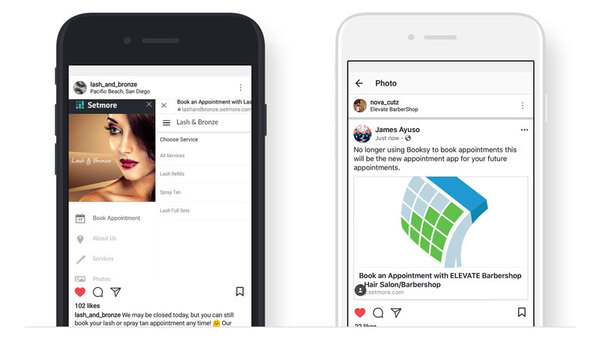
Beginner level
If you don’t have time or resources to craft original posts of your own, it’s perfectly acceptable to just take a screenshot of your Booking Page and use that as your hero image. Then, add instructions in the body of the post so customers know how to reach your Booking Page.
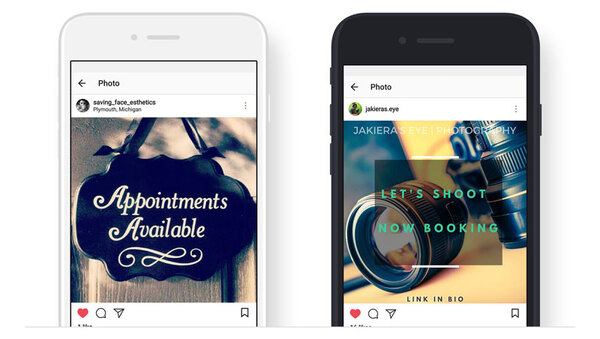
Intermediate level
Want a more professional look? If you can, overlay some text elements onto an original photograph of your work. This fits into your Instagram feed without looking out-of-place, while still delivering relevant information to your audience.
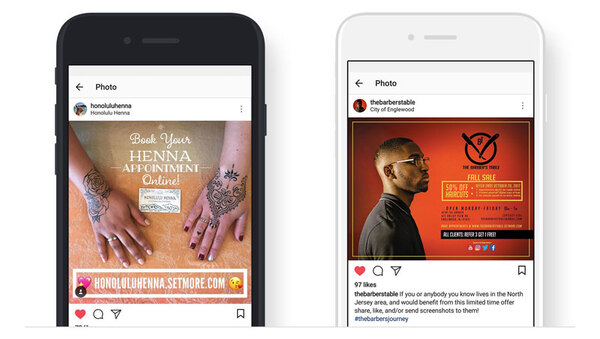
Advanced level
If you’ve got some digital editing skills, and some repost-worthy images of your work, then you can create some pretty awesome signal boosts. Note in each of these examples how the creators seamlessly blend design elements with original photography, while laying everything out in a manner that’s super clean and professional.
You can write whatever you want in the body of an instagram post, just make sure you mention that A) you have appointments available, B) there’s a link to your Booking Page in your bio, and C) just in case they missed it, your Booking Page web address.
Aside from that, you’ll want to include some hashtags to help put your post into more feeds based on user interests. Rather than coming up with new tags every time, just spend 15 minutes creating a reserve of 20 or so hashtags that you can copy and paste into each post. Here are some ideas to get you started:
When it comes to knowing how many more or less hashtags to use, you have to trust your instincts. If the body of the Instagram post looks bare, add more hashtags. If it looks spammy, take some off.
If you don’t have Photoshop or Sketch or another professional-grade photo editing app, there are a handful of freemium products available online that you can use to compose images either on a laptop or on your phone.
 We love & recommend using Canva. It comes with some easy-to-use templates, is compatible with any desktop browser, plus iOS and Android, and all the tools that you need to create Instagram-ready images are included with the free version.
We love & recommend using Canva. It comes with some easy-to-use templates, is compatible with any desktop browser, plus iOS and Android, and all the tools that you need to create Instagram-ready images are included with the free version.
We’ll run through a quick 1-2-3 of how to make your own signal boosts below, using Canva on a smartphone.
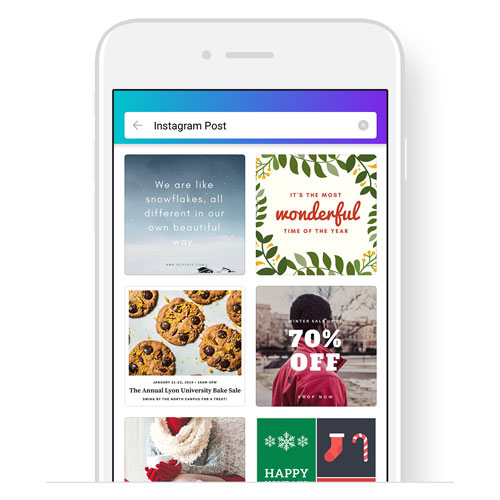

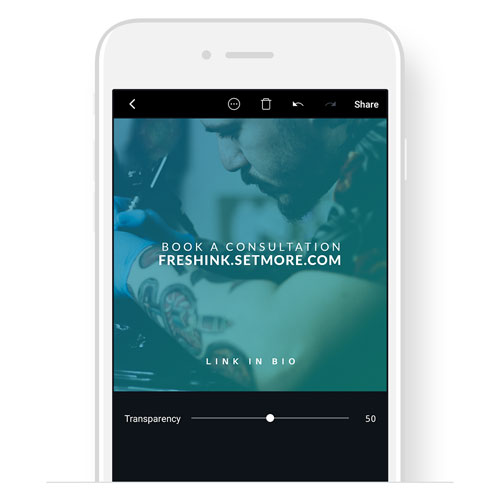
Once everything looks good, we’ll post it directly to Instagram. Or, we can simply back out of the editor and the image will save automatically to our phone’s Photos folder.
We’ve now covered the general rules of composition, as well as tips for body content, for your Instagram promo posts. However, if you’re still feeling skittish about making images of your own, feel free to use any of the prefabricated images we’ve provided below. Or, if you want to wear the Setmore colors yourself, download our gradient pack so that you can apply them to your own images (just remember: 50% transparency).

Browse the Setmore Prefab Pack here >
12 images, .jpg format
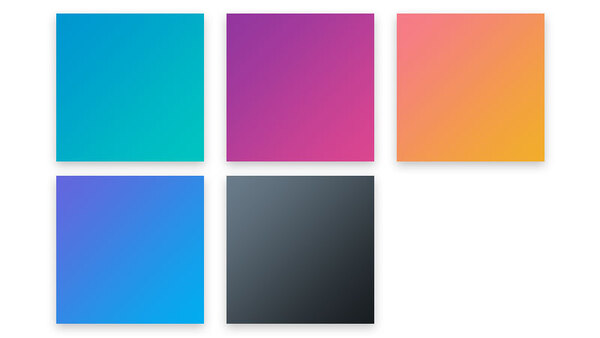
Browse the Setmore Gradient Pack here >
5 images, .jpg format
Being successful with Instagram just takes a little bit of effort, but the payoff can be huge. You might already be in the habit of posting pics, but now each pic you post could turn into a new appointment in your calendar. And that makes the little bit of effort you put into promoting your appointments all the more worthwhile.
If you haven’t already, be sure to check out the Setmore-Instagram integration, which will stream your Instagram pics (by hashtag) directly to the “Photos” tab of your Booking Page. Click here to learn more >
Thanks!
-Team Setmore

by Cassandra
Writer, editor and scheduling product expert at Setmore Appointments.

