How to take in-person payments – find the best method for your business.
Getting paid is fundamental to any business. Sure, making connections, growing your brand, and doing something with meaning are essential…

There’s no getting around our bias when it comes to what we believe to be the best shared calendar app. That being said, we’re on board with some competition and want to help you make an informed decision. Let’s talk about what you should consider when comparing what’s on the market.
If you decide to click the ‘Start FREE’ button in the top-left, it’s a bonus for us ?
When searching for a shared calendar app, be clear on your audience. Do you want to create a shared calendar for your team, customer base, friends and family, or everyone? Some calendar solutions are optimized for one audience. Even if you’re only looking to organize your team, you might want to choose an all-rounder solution. Hedge your bets so you don’t need to switch calendars further along.
A start-up typically wants to save money where possible, and a small business needs to cut costs to invest in growth. It’ll please you to know that several shared calendar apps offer a free plan. Be sure to compare the features each app provides and whether particulars that your business needs are included. If they are, awesome. If not, you might need to compromise or think about paying a fee for extras.
Those who choose to pay a fee should look at monthly versus annual subscriptions – annual subscriptions can save you a sizeable percentage in the long run ?

Pivoting your team to an online shared calendar app can increase your bookable hours. A lot of people aren’t just looking for the easiest shared calendar to use – they want automation that helps them to maximize their time and stay productive.
Many shared calendar apps have tools to reduce your workload when it comes to appointment management. Some are standard, some incur a paid subscription – it all depends on the solution you choose. Going into 2023, we believe these 7 factors are the most crucial when selecting a shared calendar:
1. Providing your real-time availability
Some scheduling solutions offer a calendar only. Some offer a public booking tool that connects to your existing calendar. Others offer both.
You might only need one tool, especially if you ❤️ the calendar that you’re already using. But, a solution that offers you a calendar and booking tool ensures both features are aligned and optimized to work together. If connecting a calendar from one platform to a booking tool from another, there may not be as much certainty.
2. Syncing with multiple calendars
Some people use one calendar for work and one for other events, and these calendars might not be on the same platform. Ensure that your shared calendar app of choice can take all of your commitments into account.
Service-based businesses find it useful to have a calendar sync tool, which shares appointment details between two or more calendars. This can reduce double booking because when an appointment is added to one calendar, the time is automatically blocked in the other.
Popular options include Google and Office 365 calendar sync.

3. Built-in video meeting integrations
Video meetings became commonplace during the pandemic, and with many of us still working remotely, connecting virtually needs to be straightforward. Whether you meet with teammates, collaborators, leads or customers, you want everyone to join calls quickly and easily.
If your shared digital calendar app doesn’t integrate with a video solution, you’ll likely have to send meeting links manually. Before signing up, review an app’s video integrations, especially if you already have a preferred solution like Zoom or Google Meet.
Not only should the app integrate with the video solution, it should automatically generate and add meeting links to email confirmations and your calendar.
4. A clear and comprehensive view
In addition to getting daily, weekly and monthly views of your own schedule, you may want to access team schedules. Managing all calendars from one place enables you to find time for group meetings and delegate appointments to particular specialists. Explore solutions that let you add as many team members as required, but also display two or more schedules in a digestible fashion.
An app like Setmore creates a unique calendar and booking link for each team member. You can check all schedules from your main admin calendar and edit from any device.
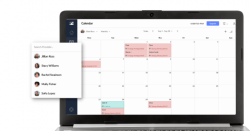
5. Automatic confirmations and reminders
Sending one appointment confirmation to one customer isn’t a big task. But, confirming every seat at a 50-person event is a different story ? Your small business shared calendar should fire out instant confirmations when an appointment is booked – by you or anyone else.
Ideally, an email confirmation should reach you and your customer. This way, you don’t need to open your calendar to learn about updates and your customer doesn’t need to jot down any appointment details.
To save time on follow-ups – and ensure that everyone shows up – look into apps that also send reminders. Some solutions put a limit on how many reminders can be automated based on plan type. If you book appointments frequently, or need your account to accommodate several team members, this limit could be critical to your decision.
6. Calendar customization
When researching an online calendar that can be shared, you want to be certain your availability will be easy to read. Teammates and customers should be able to view your free time and book independently, without confusion. We recommend comparing the following:
7. Accessibility on any device
Some people are accustomed to working at a desk, some travel to customers and others are part-remote. You could be looking for a calendar that is optimized for one type of device, based on your typical work routine. However, we recommend choosing shared calendar software that functions seamlessly across desktop, tablet and mobile.
This ensures that your calendar shapes to every screen type and you and your team can manage bookings in the office or on the move ? Read more about how to get a shared online calendar free for desktop and mobile.

Are we missing something? Let us know if you have a major consideration that hasn’t been included above.
Now that we’ve walked through key considerations when selecting the best shared calendar app, here are some details specific to Setmore.
How do I create a shared calendar for multiple users?
Sign up for your free account and head to Settings > Staff. Click the ‘+’ icon to add up to 4 team members. Need to keep adding? You might find that a Pro account is more your speed. Each team member gets their own calendar and booking link. As an account admin, you can view all schedules in your main calendar and set appointments with your team.
How do I control who can access my shared calendar?
When adding team members, you can specify their permission level. An admin can view and edit all team calendars and account settings. Receptionists can view and edit all team calendars. Staff can only view and edit their own calendar.
People with your Booking Page link can only see available appointment slots – they have no access to your business’ calendar details.
Can I sync my Booking Page with an external calendar?
Yes. Although your Booking Page is connected to your Setmore calendar by default, you can also sync Google, Apple or Office 365 calendars. Your availability will take events from the external calendar into account.
Do I need to give every team member a login?
No. You can add a team member without giving them account access. This will mean their calendar is managed by an admin or receptionist. However, if the team member’s email is provided, they will still receive appointment updates.
Learn more about setting up a shared team calendar.
Can I accept payments from my shared online calendar?
Yes. Setmore integrates with Square (including Google Pay, Apple Pay and Cash App options), Stripe and PayPal. These enable you to accept payments ahead of time from your Booking Page, and also in person from your calendar.
Read more in our ultimate guide to receiving payments online.
Where should I display my shared business calendar?
Consider the online and offline channels your main audiences use to request an appointment or learn about your services. Here are a few ideas to get the ball rolling:
Every account also comes with a free QR code that directs people to your Booking Page. Enhance flyers, convention stands and more with an instant route to schedule appointments.

Top priorities: A calendar solution should offer you a clear, customizable display and your audience a simple way to view your availability and book online. Only then will you say so long to the back and forth ?
We hope these tips help you find the best shared calendar for your small business. If you have any questions, our team is available 24/7 via phone, chat or email. You can also book a demo to test how Setmore could work for your team and customers.
Ready to start? Get your shared calendar free today. Happy scheduling!

by Setmore Appointments
Free, powerful online customer scheduling for businesses of all sizes.

