Why simplify is your new strategy: How to build your business in one space
Many small service-based businesses start with one goal: to help people. But over time, the behind-the-scenes demands start to stack…
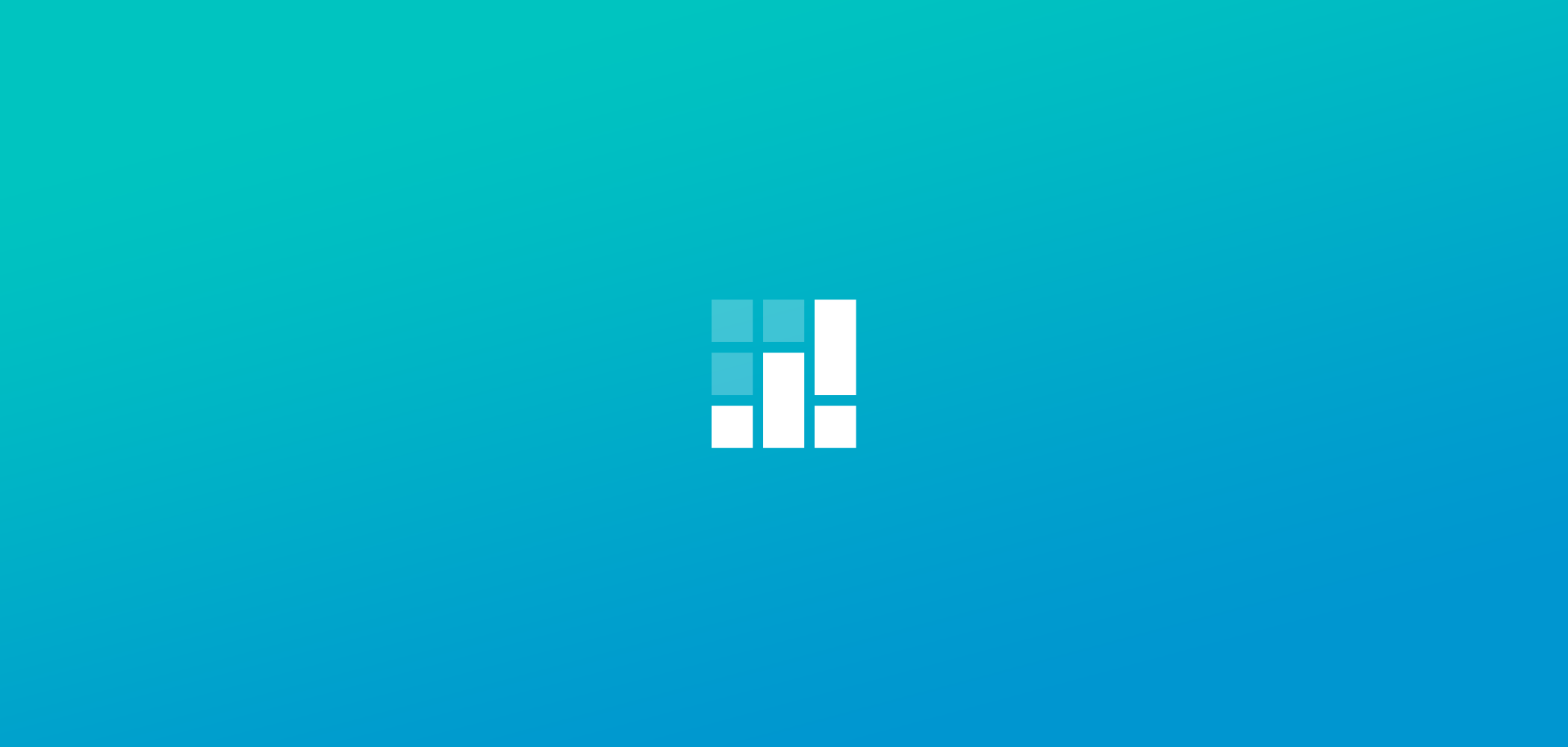
At Setmore, our mission is to empower you to manage appointments in the most easiest way possible. At the same time, we want you to stay connected with the growth of your business, starting from how many appointments your customers have scheduled to how much revenue your business has accrued over a given period of time.
To facilitate these needs, we have introduced a new feature in Setmore – Appointment statistics and revenue projections.
Appointment statistics give a numerical representation of the number of appointments that have been scheduled in a particular week, the revenue made and the projected revenue right on your calendar page.
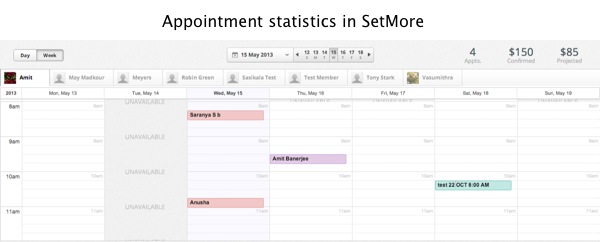
Here’s how appointment stats in Setmore works:
Log in to your Setmore account and go to your online calendar page. Here you will see all your staff members listed one after another on the top row, and their appointments and schedules in the bottom panel of your online calendar.
A graph icon will appear on your calendar page. When you hover your mouse over the graph, the calendar stats will list out the number of appointments, the projected revenue and the confirmed revenue.
To see appointment statistics for a specific staff member, simply select a staff member from the list of staff members, chose the date for which you want to see the stats and you’re good to go.
Appointment statistics consist of three important figures:
Please note that appointment statistics in Setmore are currently calculated on a staff member by staff member basis, and not for your entire business.
If you do not want to see appointment statistics on the calendar page, you can always turn them off by going to Setmore > Settings > Account details.
If you have any questions or need help, please contact us or write to us at help@setmore.com
Editor’s Note: This is an outdated post from 2013 and Setmore has been revamped with more features and a new look. Continue reading to learn more about Appointment Stats and Revenue Projections in the updated Setmore app.
Appointment Stats now also take their rightful place in the new Setmore dashboard. Here you can see the number of appointments scheduled, the confirmed revenue and the projected revenue for the current week.
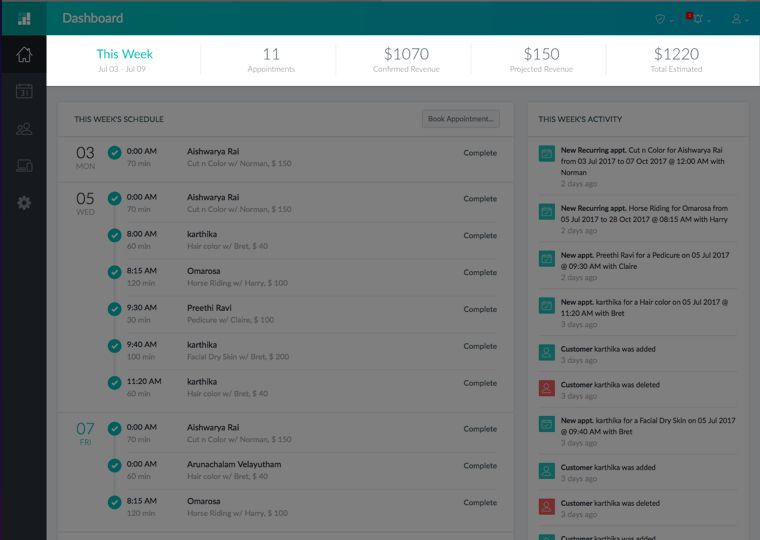
To enable this feature on the calendar page, click the gear icon in the top right and choose “Show calendar stats” from the dropdown menu. A graph icon will appear at the top-right corner of the calendar page. Hover your mouse over the graph icon and watch the icon expand and list the number of appointments, along with confirmed and projected revenue.
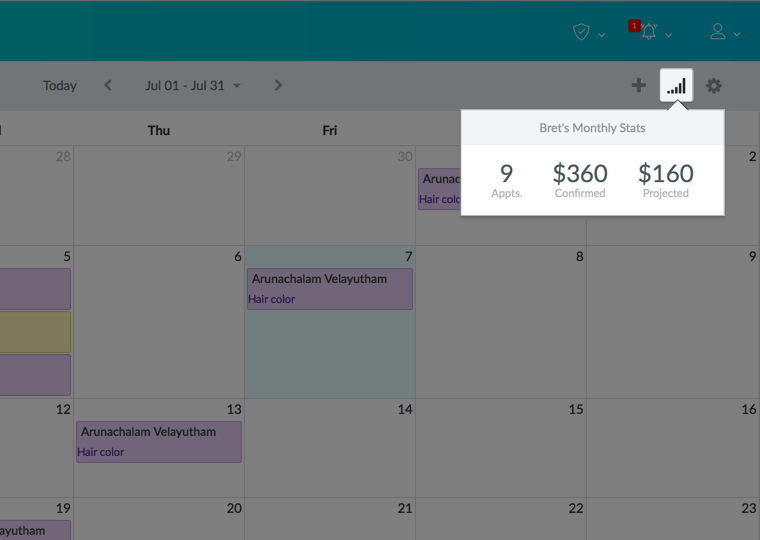

by Setmore Appointments
Free, powerful online customer scheduling for businesses of all sizes.

