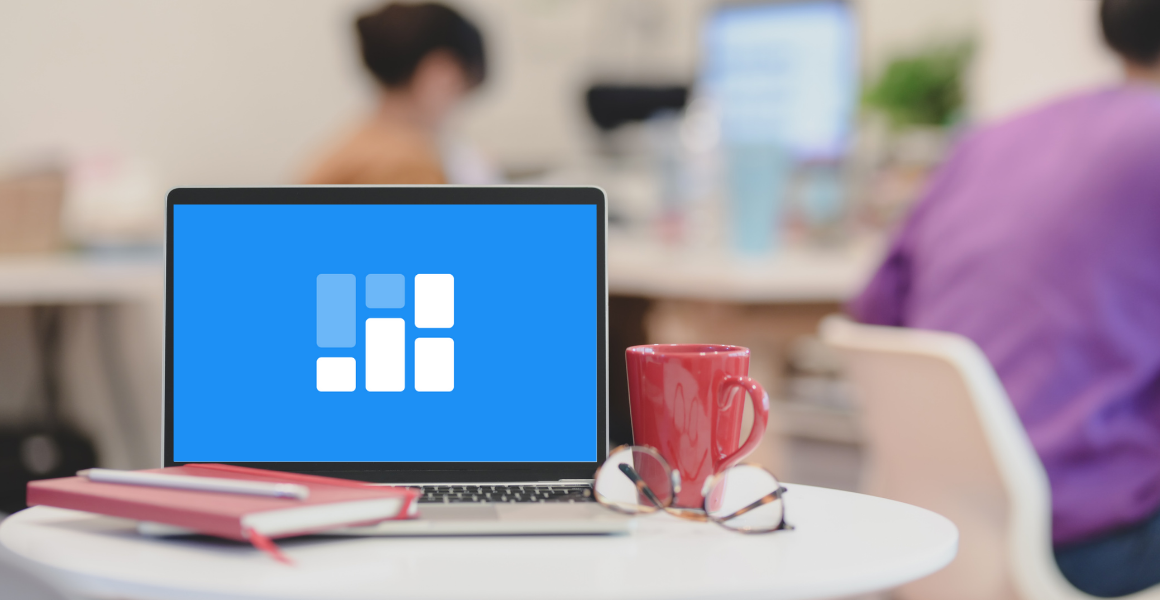
How to create appointment slots
Ever faced timing clashes and confusion? That moment when two customers arrive at the same time, each one claiming to have an appointment?
With a sleek appointment scheduling system from Setmore, your customers can book appointments at time slots defined by you. Add your whole team so everyone stays in the loop.
Here’s how to create appointment slots within your account.
1. Log into your Setmore account and select Settings > Booking Page from the left navigation bar.
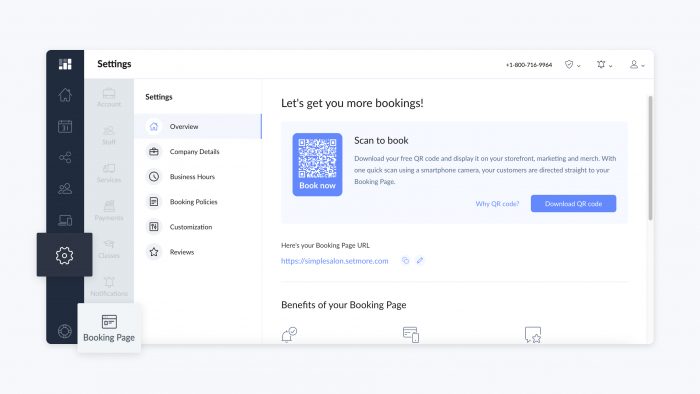
2. Click ‘Booking Policies’ and look for the ‘Booking slot size’ menu.
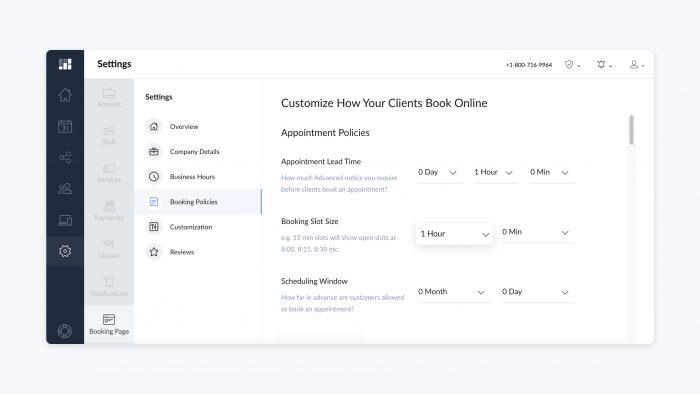
3. Here you can set the time between two consecutive appointments. For example, if you want slots to be separated by 30 minutes, choose ’30’ from the minutes drop-down and leave the hour drop-down blank. That way each appointment slot will be 30 minutes long.
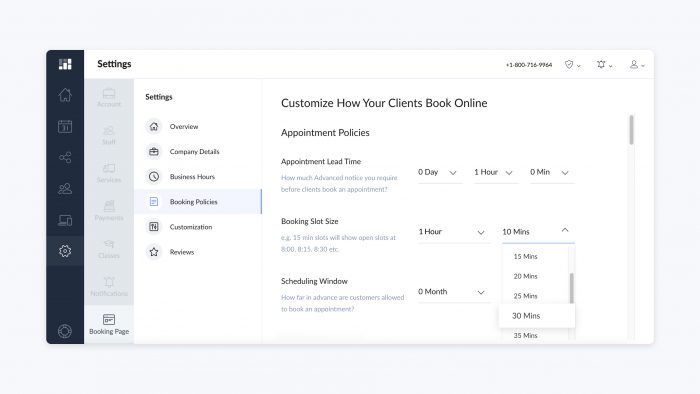
Your business hours will be divided into slots accordingly. For example, if your business hours begin at 10:00 A.M and you have defined an appointment slot of 30 minutes, your customers will be able to book appointments at 10:00, 10:30, 11:00, 11:30 and so on.
Creating appointment slots takes only a few clicks and helps you stay organized. Enable your customers to self-book online and receive instant confirmation of their selected time.
For more how-to instructions, visit our Support Center and resources. Need an account? Sign up for free or book your personalized demo.
Happy scheduling!

by Setmore Appointments
Free, powerful online customer scheduling for businesses of all sizes.



