How to take in-person payments – find the best method for your business.
Getting paid is fundamental to any business. Sure, making connections, growing your brand, and doing something with meaning are essential…
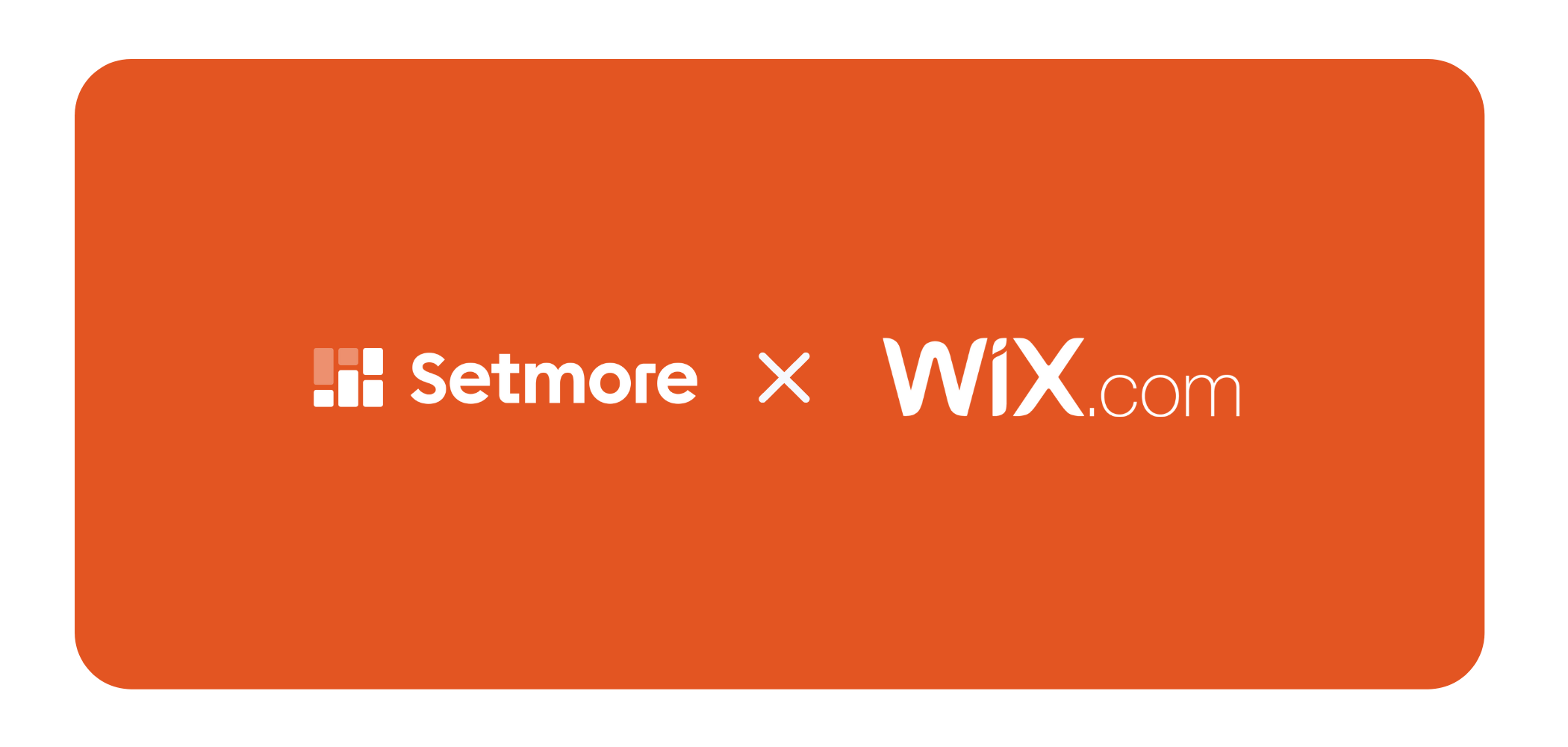
Wix is a lightweight, visually-rich website builder that’s great for small businesses. When combined with Setmore’s online appointment scheduling platform, it can deliver even more value to businesses looking to market themselves online, and convert website visitors into customers.
Setmore makes it super easy to embed a customer-facing Booking Page onto your Wix website, it’s something you can literally accomplish during a 15-minute coffee break. Check out this demo webpage to see how the Booking Page works for you. We’ll cover the in’s and out’s of how to embed your very own Booking Page in the instructions below.

Want to learn more about Wix and other great website builders? Check out the 8 best website builders & other key insights from our friends at Cloudwards.
If you haven’t already, create your Setmore account. Setup is a breeze, and you’ll be booking your first appointment in minutes flat. (Oh and also, it’s free.)
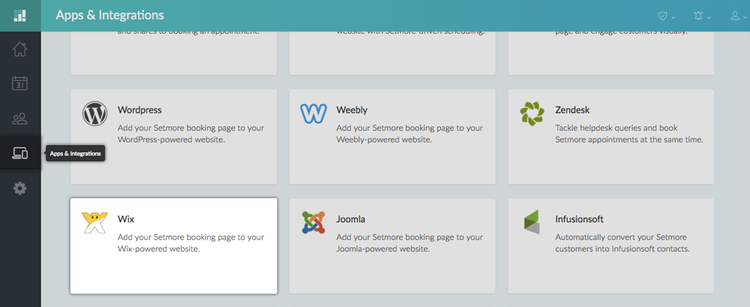
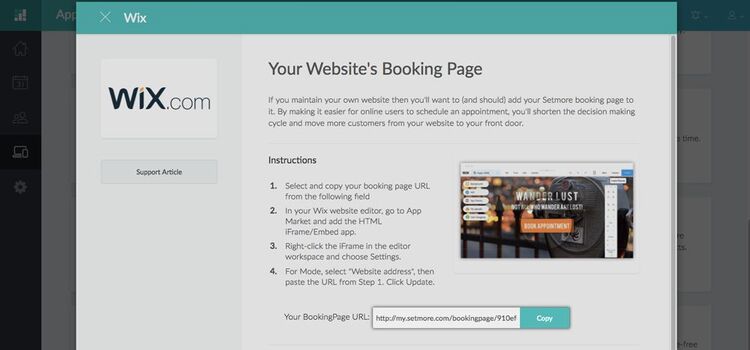
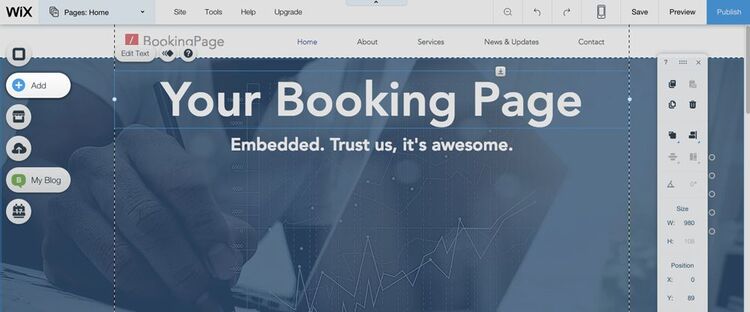
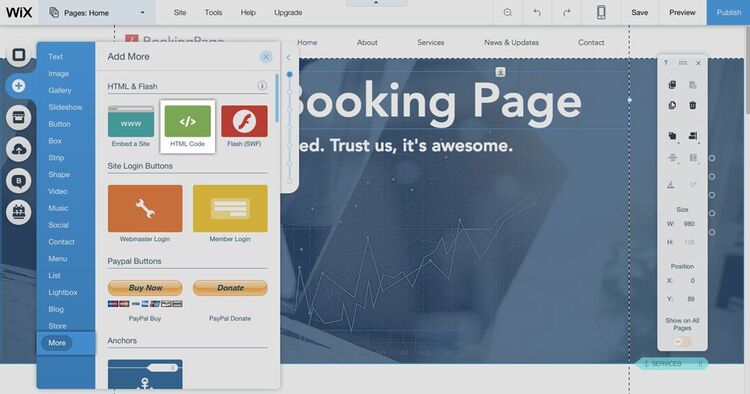
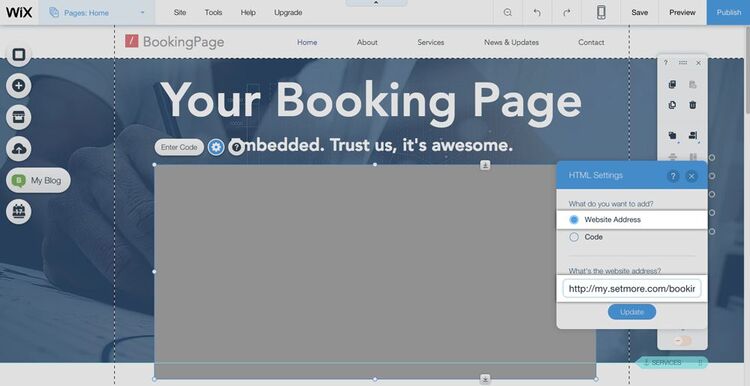
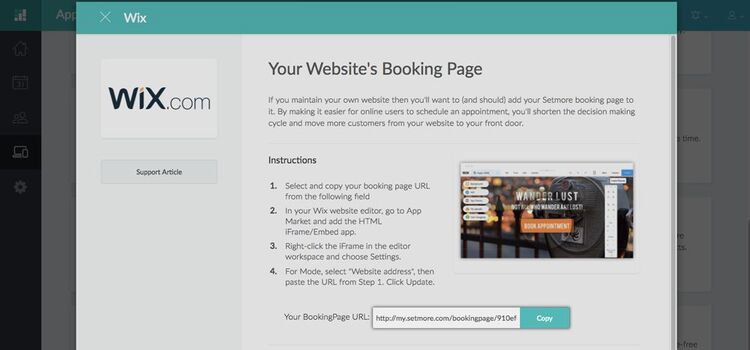
Need some assistance setting up your Booking Page? We’re here to help! Contact our support team by email at help@setmore.com.
Thanks!
-The Setmore Team

by Cassandra
Writer, editor and scheduling product expert at Setmore Appointments.

